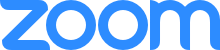
Video Classes
Step 1: Click to Download Zoom
Step 2: Join your CIMA Zoom Meeting
Use the meeting ID from your enrollment email.
Tips for Successful Zoom Class Participation
Test the Zoom App
Make sure your Zoom App works by joining a test meeting on the zoom website: zoom.us/test.
- Adjust your device or monitor to make sure you can see the other participants.
- Check that your device’s microphone and camera are working properly.
- You might need to update your system preferences or settings to allow Zoom access to your camera and/or microphone.
Mind Your Background
The best background for a Zoom meeting is well-lit and neutral – like a blank wall in a sunny room. When you test your Zoom App, check out how your background appears.
Move cluttering objects out of the camera frame, if possible.
Prepare for Class
- Make sure you have the meeting ID and password on hand.
- Sign in to Zoom a few minutes early, so you have time to fix problems, if there are any.
- Dress like you’re going to lunch at a casual restaurant.
